ReSharper Series - Part 6: Find Usages
This is the 6th post in my ReSharper Series - this time we are going to look at how to find usages of particular code members in your code. While plain old text search can be useful sometimes, a structured search is really awesome for getting a good overview. In addition, the standard ReSharper setup on this feature is rather bad compared to what is possible, so a bit of UI tweaking (very simple) is also available.
Find Usages
Find usages works on almost all code elements, be it classes, methods or variables, invoking it by pressing Shift+F12 [IntelliJ: Alt+F7] will open a result window, which show the places in your project / solution where the element is used. Using the ASP.NET MVC source, in the Controller class, invoking Find Usages on the ModelState property:
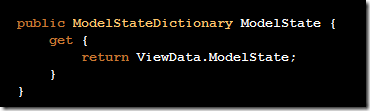
This gives us the following results window:
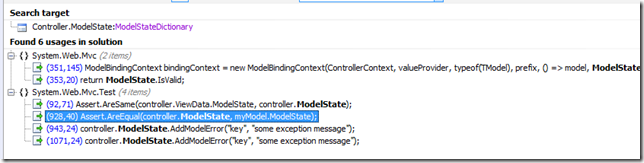
Usages are presented on a namespace level, showing the line of code that includes the given element. Double-clicking or hitting Enter on a line jumps to the file.
Pimp My Search Results
While this results window is useful, you would often like slightly more information. In the options row of the Find Usages window, there is a group by drop down, which is set to Namespace as default - and most people I have seen using ReSharper never change this.
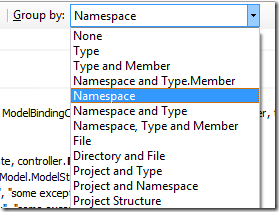
There are a lot of grouping options available, as shown above - I usually prefer the Namespace and Type option, giving me the same Namespace overview that I had before, but allowing me to see the names of the actual classes that use the element.
Another useful option is the Show Preview option, also found on the options row of the Find Usages window. This is disabled by default, but enabling it will show a preview of the code surrounding the selected line in the search results.
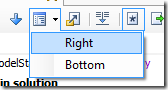
Since I usually have my Find Usages window docked in the bottom (auto-hiding though) of my screen, I prefer setting the Show Preview to Right.
With these small tweaks, the Find Usages window now look like this:
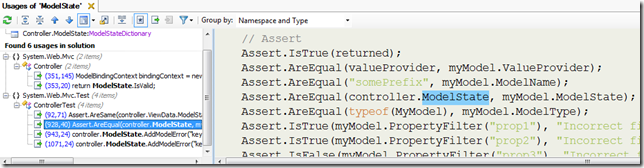
Go To Usage
Sometimes you are not interested in looking at the results of your search in the Find Usages window - you have your cursor at some code element and you want to navigate directly to a usage. Hitting Alt+Shift+F12 [IntelliJ: Ctrl+Alt+F7] will bring up a code-completion-like-menu to quickly jump to a usage. Invoking this on the ModelState gives us the following result:
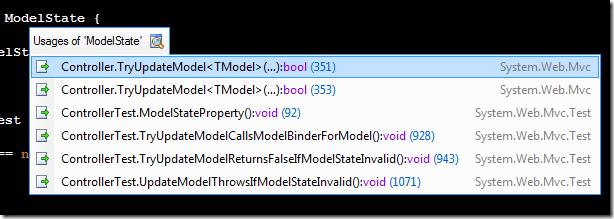
Selecting an item from the list jumps directly to usage. In a later post, we will explore more of these quick-navigation options from directly within the code editor.